To activate an ANGi:
- Remove the protective battery tab in your ANGi by rotating and removing the battery cover. Then, remove the battery and peel off the protective film.
- Reinstall the battery and battery cover.
- Check that the Bluetooth® on your mobile device is turned on.
- Open the Ride app, go to the Gear tab, select Devices and tap the "+".
- When prompted, gently shake your helmet to wake up the sensor. The light will blink green when it's awake.
- If your ANGi firmware is out of date, you will be prompted to update it.
- Once ANGi is activated, enter your emergency contact's information.
Notes:
- There are two types of alerts you can send to emergency contacts – emergency alerts and ride alerts. Emergency alerts are triggered if ANGi measures forces transmitted to the helmet during an accident or, in the event you don't finish your ride in the allotted time you set for a Ride Time Alert (learn more here). Ride alerts are sent by email when you start and end a ride. Ride alert emails include a live tracking link of your location throughout your ride (updated once per minute).
USING ANGI
To use ANGi, first, check that the Bluetooth® on your mobile device is turned on.
- Go to the Ride tab and gently shake the helmet until the Bluetooth icon above the Start Ride button shows a green dot.
- Tap the Start Ride button. You must start a ride in the Ride app for ANGi to actively track your ride and report incidents to your emergency contacts.
- If you wish to use ANGi but don't want to record the ride, from the settings menu at the top of the Ride screen, you can turn Safety-only mode ON (Ride recording OFF on Android). With Safety-only mode on (ride recording OFF on Android), you must still tap the Start Ride button to activate ANGi for your ride.
Notes:
- The Ride app needs to be open to connect to ANGi, and it will run in the background for the duration of your ride. In addition, ANGi can connect mid-ride and does not need to be connected before your ride has started.
- If ANGi continues to have trouble connecting or staying connected to the Ride App, replace the battery with an Energizer CR2032.
EMERGENCY ALERTS
If ANGi detects potentially dangerous forces associated with a head impact, an alarm will sound on your phone. If you don’t cancel the alarm within 15 seconds (this duration can be changed in the Settings tab, in 15-second increments up to 90 seconds), then your emergency contacts will be notified of the incident.
Note: On iOS, if your phone is on silent or vibrate-only, the ANGi alarm will not be audible; it will only vibrate. We recommend turning the sound on for your rides with ANGi. On Android, the alarm will be audible regardless of your phone mode.
RIDE ALERTS (LIVE TRACKING)
If Ride Alerts are turned ON for your emergency contacts, when you start and end a ride recording, your contacts will receive an email with a link to a map with your real-time location (updated once per minute). To enable Ride Alerts, go to Settings > Emergency Contacts, and select the contacts you'd like to notify before each ride. Toggle "Send ride alerts" ON.
Notes:
- Typically Ride Alerts are received within one minute of the start and end of your ride, however, on rare occasions, the emails may not be received for up to an hour.
- Ride Alert emails can wind up in the Spam folder. Remind your emergency contacts to check Spam if they think they are not receiving the emails.
- In the event that part of your ride occurs offline, the app will store your offline location and will display it on the map once you're back online.
RIDE TIME ALERTS
If you plan on riding outside of cell service, you can set up a time-based alert. When you do so, if you haven’t completed your ride within the time frame you establish, your phone will send a notification to your contacts with your last uploaded location and the known points leading up to it. This will happen regardless of whether you have cell phone service or not.
To set a time-based alert:
- Go to the Ride tab and tap the settings button at the top of the screen.
- Toggle ON the "Ride time alert" option and specify the duration of your ride.
Note: We recommend setting your timer for longer than you expect to be out, just in case you take a detour.
SAFETY-ONLY/RIDE RECORDING OFF
If you wish to use ANGi but don't want to record your ride, from the settings menu at the top of the Ride screen, turn Safety-only mode ON (Ride recording OFF on Android). The app will only use your GPS data to generate a route map sent to your emergency contacts for live tracking, in the event of a crash, or if your Ride Time Alert expires (learn more here). You must still tap the Start Ride button to activate ANGi for your ride.
MANAGE YOUR EMERGENCY CONTACTS
To add emergency contacts on the Ride app:
- Go to the Settings tab and select Emergency contacts under ANGi.
- Tap the "+," then enter the contact details, and choose alert preferences.
- Select Save Contact.
To manage your emergency contacts on the Ride app:
- Go to the Settings tab and select Emergency contacts under ANGi.
- Tap on the name of the emergency contact you wish to edit, make the changes, and select Save Contact.
Emergency alerts are triggered if ANGi measures dangerous forces transmitted to the helmet during an accident or if you don't finish your ride in the allotted time you set for a Ride Time Alert (learn more here). Ride alerts are sent by email when you start and end a ride. Ride alert emails include a live tracking link of your location throughout your ride.
Emergency contacts can also be managed at ride.specialized.com:
- Sign in to with your Specialized account (the same one you use for the Ride app)
- Click the avatar icon in the upper right corner and select My Account.
- Go to Contacts.































































































































































































































































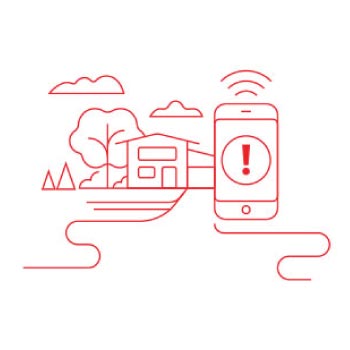
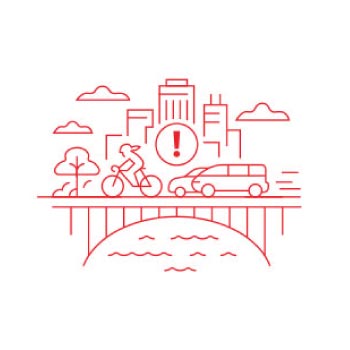
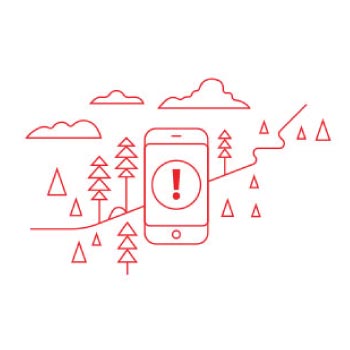
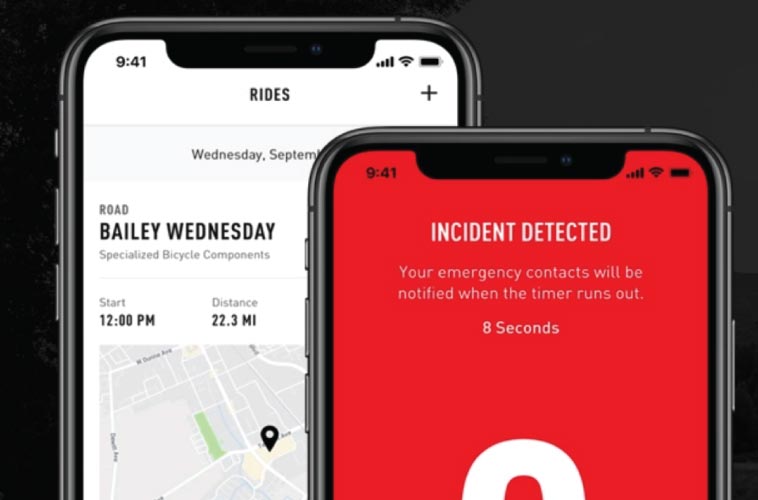

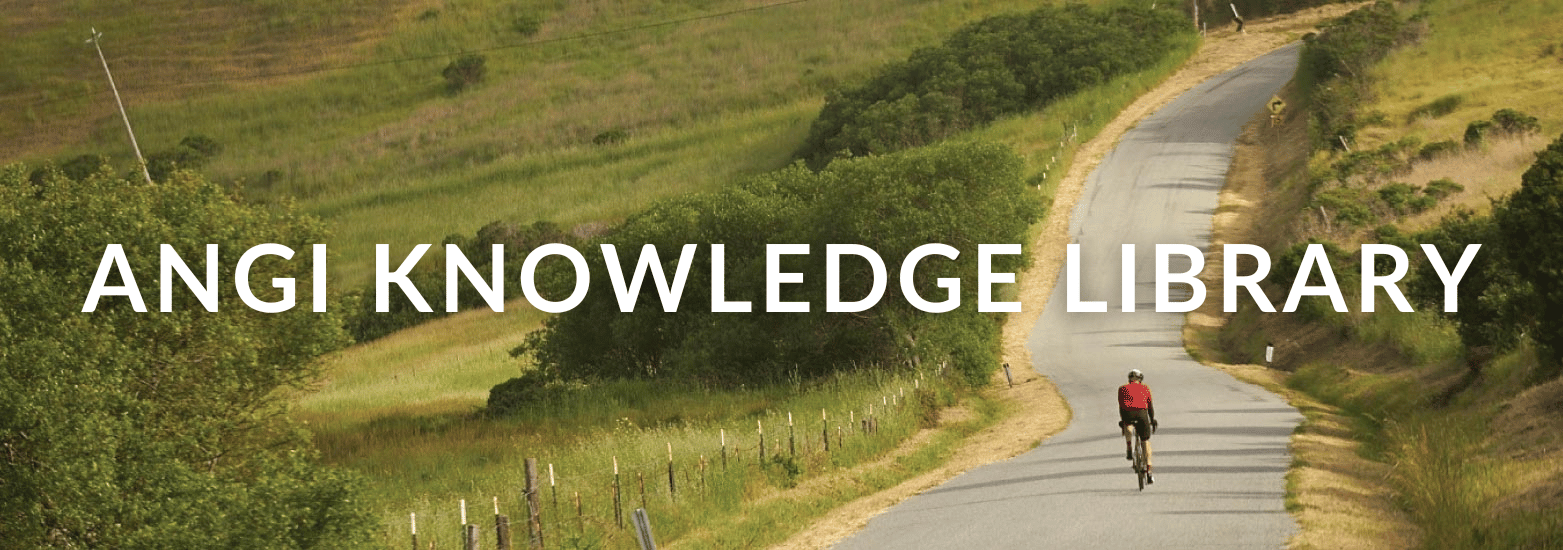
,format=auto/globalassets/homepage/special-offers/2025_03/fidlock-sob.jpg)
,format=auto/globalassets/homepage/special-offers/2024-02/jensonusa-exclusives-sob.jpg)
,format=auto/globalassets/homepage/special-offers/2025_01/sob-jbs.png)
,format=auto/globalassets/homepage/special-offers/2024-06/one-up-hub-hub.jpg)
Follow Jensonusa